Microsoft Office Accounting Part Four - Printing Reports
MicroPodCast – Podcasts for Microsoft Office Accounting Users. Useful bookkeeping, software, and business tips for MS Office Accounting users, consultants, and business owners.
Today's topic in our series of tips for MS Office accounting users is Printing Reports.
Running a report
To run a report from the reports area, select the appropriate sub-area and report, pick a date range and click the Display button.
You can also run reports from the Reports menu, however this won’t allow you to pick a date range until after the report has been displayed.
Finally you can run reports from the customers, vendors, employees, banking and online sales home pages.
Selecting a Date Range
You can change the date range for a report either by picking another range in the Date Range drop-down box on the report toolbar or by specifying specific From and To dates. When you change the date range the report recalculated based on the new date range. Depending on the amount of data in the database, the recalculation may take a few seconds.
Some reports a balance sheet reports and are based on a single date, rather than a range. You can change the reporting date either by picking another date in the As of drop-down or by specifying a specific date in the Date field.
If you are using Microsoft's Office Accounting, you may want to download & print our series for future reference or as a guide to using the new MS Office Accounting software.
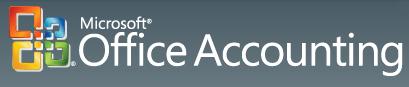
I hope these Microsoft Office Accounting tips are helpful. If you are using QuickBooks, check out our new QuickBooks series or visit The QuickBooks Gal podcasts.
If you have questions, drop us a line at info@custmbiz.com. We look forward to your comments and questions. Custom Business Solutions supports many software accounting packages such as QuickBooks and Peachtree as well as a variety of Point of Sales programs.
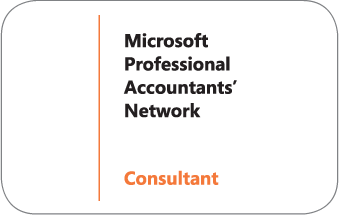

Today's topic in our series of tips for MS Office accounting users is Printing Reports.
Running a report
To run a report from the reports area, select the appropriate sub-area and report, pick a date range and click the Display button.
You can also run reports from the Reports menu, however this won’t allow you to pick a date range until after the report has been displayed.
Finally you can run reports from the customers, vendors, employees, banking and online sales home pages.
Selecting a Date Range
You can change the date range for a report either by picking another range in the Date Range drop-down box on the report toolbar or by specifying specific From and To dates. When you change the date range the report recalculated based on the new date range. Depending on the amount of data in the database, the recalculation may take a few seconds.
Some reports a balance sheet reports and are based on a single date, rather than a range. You can change the reporting date either by picking another date in the As of drop-down or by specifying a specific date in the Date field.
If you are using Microsoft's Office Accounting, you may want to download & print our series for future reference or as a guide to using the new MS Office Accounting software.
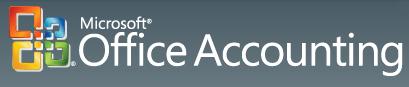
I hope these Microsoft Office Accounting tips are helpful. If you are using QuickBooks, check out our new QuickBooks series or visit The QuickBooks Gal podcasts.
Next time: Creating A Chart In Excel
If you have questions, drop us a line at info@custmbiz.com. We look forward to your comments and questions. Custom Business Solutions supports many software accounting packages such as QuickBooks and Peachtree as well as a variety of Point of Sales programs.
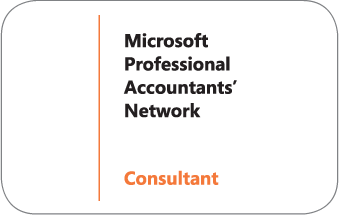

Reno, Tahoe, Sacramento
916-216-4949
775-348-9225
775-348-9200
916-216-4949
775-348-9225
775-348-9200
Labels: ms office accounting, printing reports

 Add to iTunes
Add to iTunes